Step 1: Download the Plugin
- Log in to Your Account:
- Go to the Account Page and log in using your username and password.
- Navigate to Downloads:
- Once logged in, navigate to the “Downloads” section of your account dashboard.
- Download the Plugin:
- Find the plugin you want to install and download the file. This will download a .zip file to your computer.
Step 2: Upload the Plugin to WordPress
- Log in to WordPress Admin:
- Go to your WordPress site and log in to the admin area.
- Go to the Plugins Section:
- In the WordPress admin sidebar, navigate to Plugins > Add New.
- Upload the Plugin:
- At the top of the page, click the Upload Plugin button.
- Click Choose File and select the .zip file you downloaded in Step 1.
- Click Install Now.
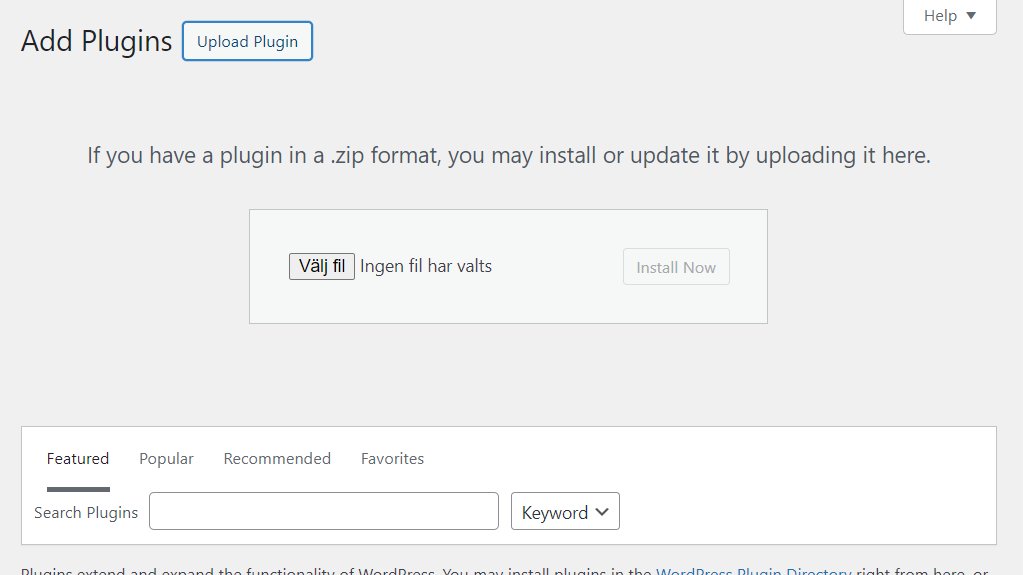
Step 3: Activate the Plugin
- Activate the Plugin:
- Once the plugin is uploaded, you will see an option to activate the plugin. Click the Activate Plugin button.
- Configure the Plugin:
- After activation, you may need to configure the plugin settings. Follow any on-screen instructions to set up the plugin.
Step 4: Add license key
- Navigate to the Filter Query Block Pro Options Page:
- On the Filter Query Block Pro options page, find the field labeled License Key. This is where you will enter your license key.
- Enter Your License Key:
- Copy the license key from the Account page on filterqueryblock.com. Return to the Filter Query Block Pro options page in your WordPress admin. Paste the copied license key into the License Key field and press save.
Troubleshooting
If you encounter any issues during the installation process, here are a few common solutions:
- Error: The package could not be installed. No valid plugins were found.
- Ensure you are uploading the correct .zip file containing the plugin files.
- Error: Destination folder already exists.
- This indicates that the plugin is already installed. Check the Plugins page to see if the plugin is listed, and activate it from there.
- General Installation Issues:
- Check that your WordPress installation is up-to-date.
- Ensure you have the necessary permissions to install plugins on your WordPress site.
If you have any questions, feel free to reach out to our support team. We’ve also launched a brand-new Slack community where you can connect with us directly!
Join our Slack Community! Join here.